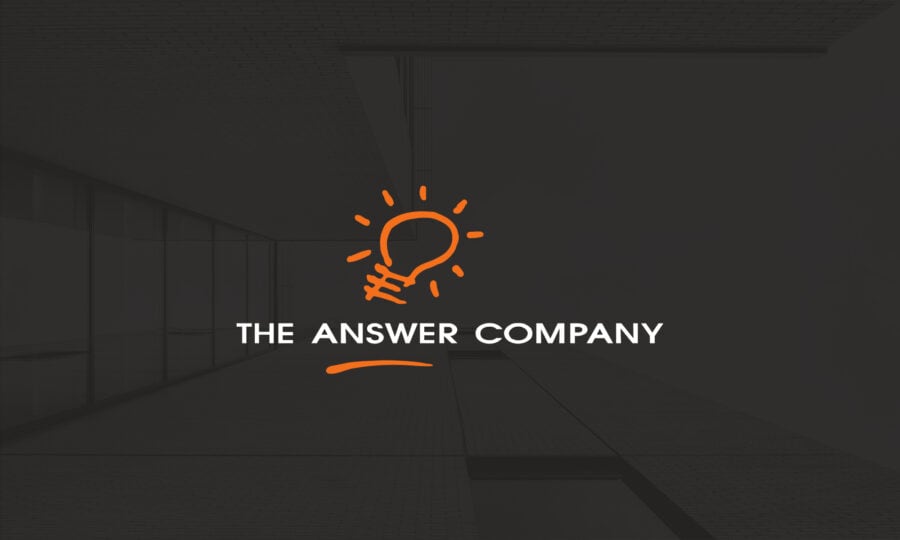End-to-End Demand Visibility
With enterprise management software solutions tailor-made for the small- and mid-sized manufacturer and distributor, you will be able to have an accurate and complete picture of all styles and sizes in inventory, to avoid costly ordering mistakes and better cope with dynamic and often unpredictable demand swings, and ensure a minimum of unwanted and unsalable inventory.
Manage Complexity
Sage X3 Fashion allows businesses in the fashion industry to manage complex product and business criteria. It is specifically designed to handle in-depth details of inventory items, pricing, business structure, campaign management, and purchase management.
Attribute Maintenance
In Sage X3 Fashion you can set up various attributes such as colour, size, and material, which are used to create different styles. Attribute these values along with Style IDs make up an Item ID.
Prepak Maintenance
It is useful to be able to define Prepaks that are comprised of a specific size run, colour, or any other attribute combination and respective quantities. A prepak is not linked to any particular customer or style, but can be utilized with any style as long as the prepak attributes match the style attributes. Once used in Sales Order Entry or Purchase Order Entry, Prepaks are defined as assembled kit items in Sage X3.
Customer Attribute Maintenance
Colour, size, material, or other attributes can now have a different customer reference. For example, customer ALGAR can refer to Size 5.0 as “S” and customer Aldebern can refer to Color Red as “31”. Using customer notation when accepting sales orders makes processing easier and more personalized.
Sales Order Entry
The Sales Order Entry Screen currently supports up to three style attributes. One on the Summary screen and the other two on the Details screen. You’ll be able to view customer details, cross-reference information, enter individual styles or Prepaks and set up blanket sales orders. This robust system allows you to link a sales order to an existing blanket sales order and displays up to two attributes such as colour and size. Users can review the order, open back-ordered quantities, view prices retrieved using the standard pricing algorithm, all the while linking a specific Purchase Order to a Sales Order for the primary vendor of a style.
Customer Style Maintenance
This feature provides the ability for Style IDs to have a different customer reference. For example, customer ALGAR can refer to Style AddidasX39 as “56789” and customer Aldebern can refer to Style 36779 as “10259”. Using customer notation when placing or printing customer orders and invoices makes processing more intuitive and personalized.
Vendor Attribute Maintenance
Colour, size, material or other attributes can have a different vendor reference, now you can set specific attributes. For example, vendor ACS can refer to Size 5.0 as “S” and vendor TopHat can refer to Color Red as “31”. Using vendor notation when printing a purchase order makes processing smoother and quicker.
Vendor and Customer Style Maintenance
As you know, Style IDs can have a different vendor reference, now you can maintain them. For example, vendor TopHat can refer to Style AddidasX39 as “56789” and vendor ACS can refer to Style 36779 as “ABC123”. Using vendor notation when placing and printing vendor purchase orders makes processing easier and more efficient.
Generation of Item IDs
Once a style definition has been completed, Item IDs are generated based on the list of values for each attribute chosen to represent this style. UPC codes can be generated automatically or manually. Once Item IDs are generated, users can use this particular style in Sage X3's Sales, Purchase, and Returns.
Style Quantity Inquiry
Style Quantity Inquiry is an excellent tool to find current information about a style. It handles regular (“stock”) styles as well as Prepaks. Review all open transactions such as sales orders, purchase orders, pending receipts/shipments, and warehouse transfer. The transactional quantity is summarized by document numbers such as Sales Order number and Purchase Order number and broken down based on the style attributes.
Style Class & Style Maintenance
Style Class function enables a common definition of styles that have the same or similar attributes. Styles are set up using various attributes as described above. Style ID and the attributes can be optionally separated by a Segment Separator such as “-“, “_”, “.” Key information is entered on the style maintenance screen to automatically set up items, inventory, and prices. A list of style substitutes can be set up. This list can be accessed during Sales Order Entry. An additional feature allows a user to quickly copy one style to another, assign a new ID, and description, and preserve the rest of the attributes. Attributes can then be revised as needed.
Acknowledge Sales Orders
Users can generate a list of Sales Orders to be acknowledged based on a style or fill rate. If a user has an appropriate security level, credit hold can be overridden.
Create a Warehouse Transfer & Vendor Returns
Once the transfer quantities are entered, the Warehouse Transfer screen is automatically populated. You can also create a Vendor Return using Sage X3 Fashion. Once the return quantities are entered, the Vendor Return screen is automatically populated.
Create Pick Lists
The Purchase Order screen functionality is very similar to the sales order. A traffic tab is available on the purchase order screen to keep track of an overseas vessel/container and associated landed cost revisions. You’ll be able to set up blanket Purchase Orders and link them to a Purchase Order.
Customer Return Material Authorization (RMA)
When entering a customer RMA, you will be able to enter return quantities. This can be used for stand-alone RMAs or ones linked to a Sales Order. Once the return quantities are entered, the RMA screen is automatically populated.