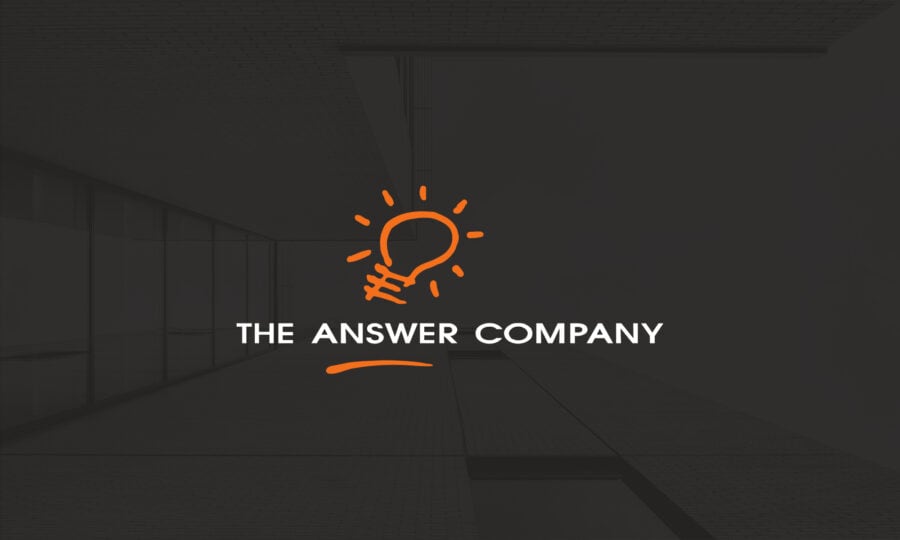How to Export Sage Accpac Data into Microsoft Excel
A quick guide for exporting Sage Accpac Data into Microsoft Excel
While it is still a complete “end-to-end” accounting solution, there are situations in which you will need to take the data from Sage 300 ERP Accpac and open it in Microsoft Excel. When you find yourself needing to share your Sage 300 ERP Accpac data with the Microsoft program, there are number of ways in which this can be done. In this post we will share one of the most straightforward methods to extract your data into Excel. Keep in mind this method is available throughout the Sage ERP Accpac Software suite.
Here’s how to do it. In the Sage 300 ERP Accpac software:
- Click on Tasks
- Select your module of choice (ie. Accounts Receivable).
- Then select an option within the Module (ie. Customers)
- Click File and scroll down to and select export
- A window will appear with a dropbox for the Type of Export you wish to perform. For this example it will contain 3 options (Customers, Statistics and Comments)
- This will open the Export Selection Form and prior to making any field choices you will be required to save the excel file to a location on your computer using the Browse button.
- With this completed, you can now select the Export Fields that you want to appear on the Excel spreadsheet. You will note that all relevant fields are selected by default so using the right click– >Deselect All button and then choosing only the fields you need is the best way to go about this.
- Click OK and a report will be generated displaying the amount of records exported.
- Following this you will be able to open the file from the location you choose in the earlier steps and manipulate it as you would a normal Excel spreadsheet.