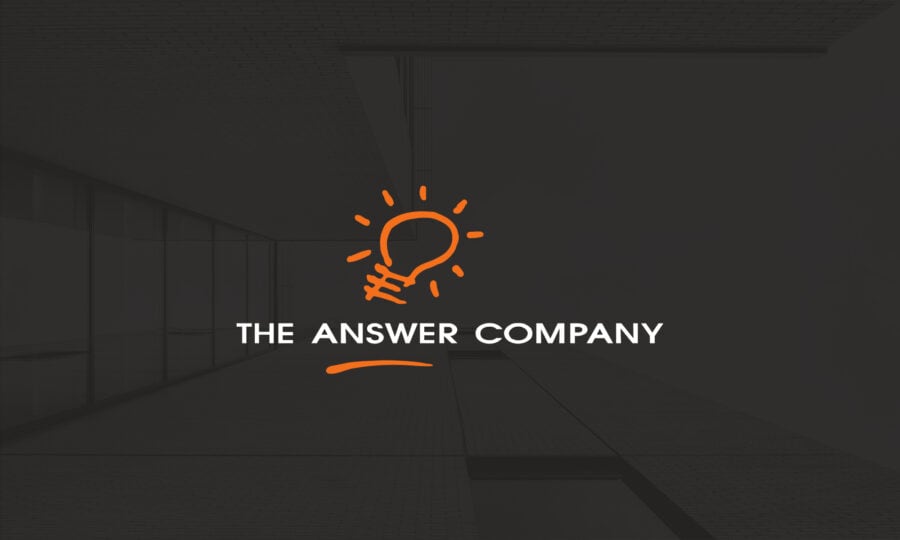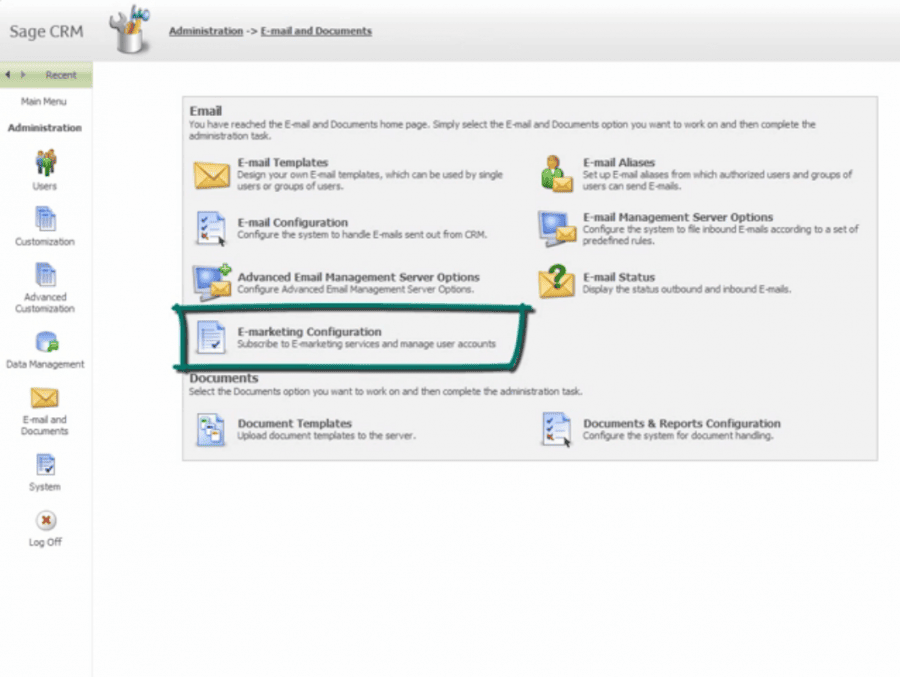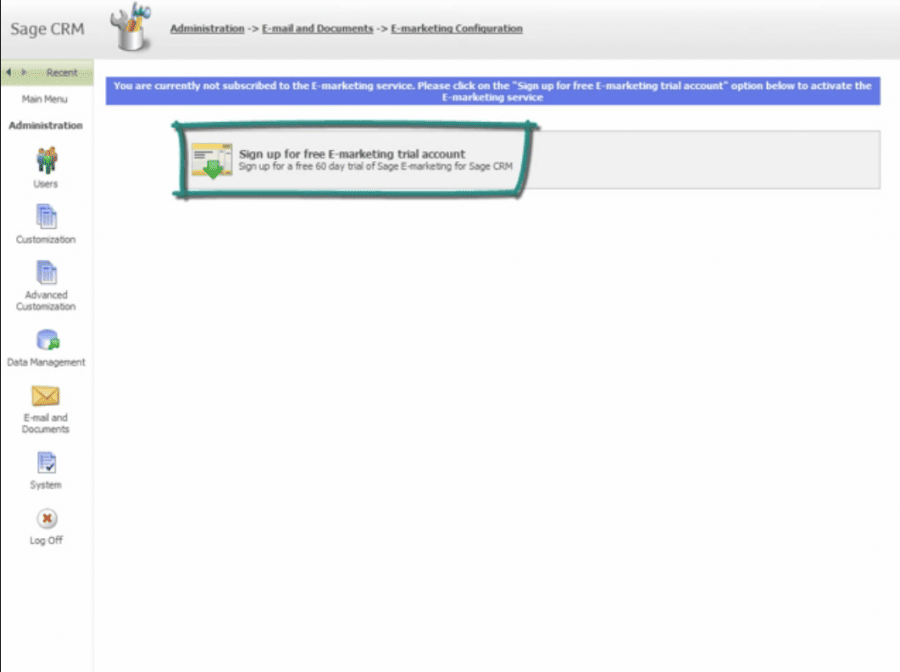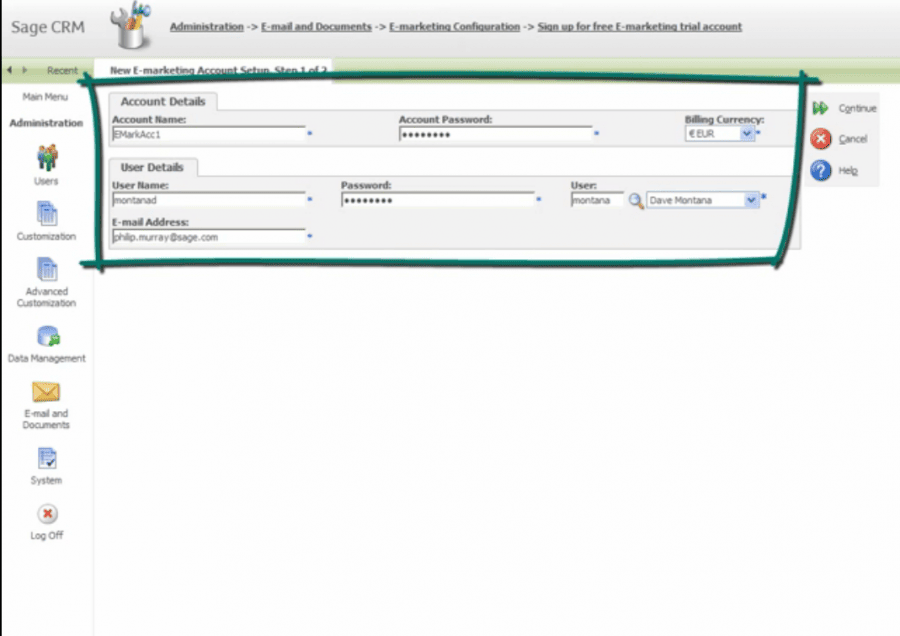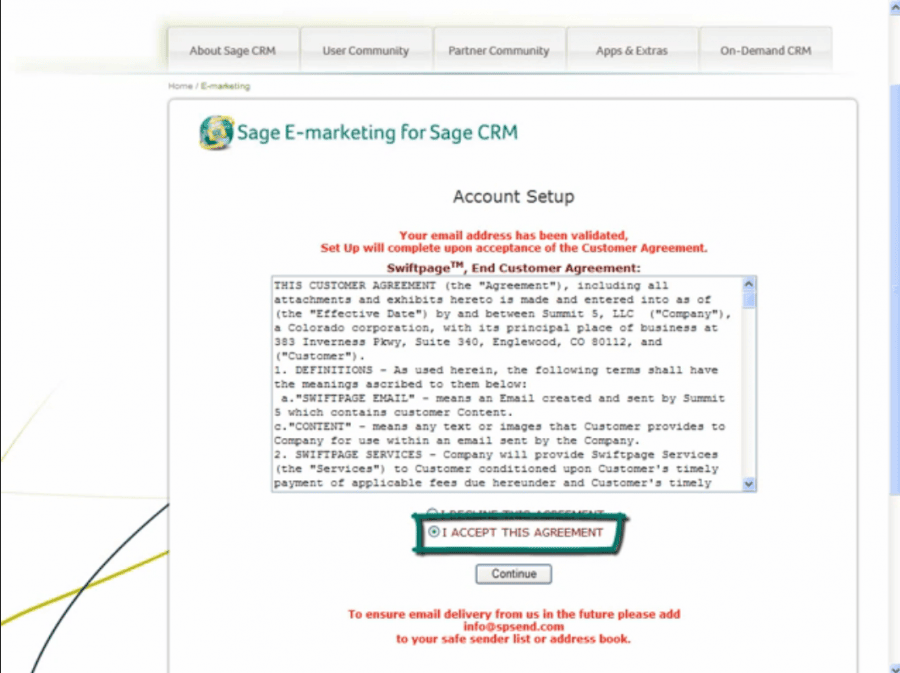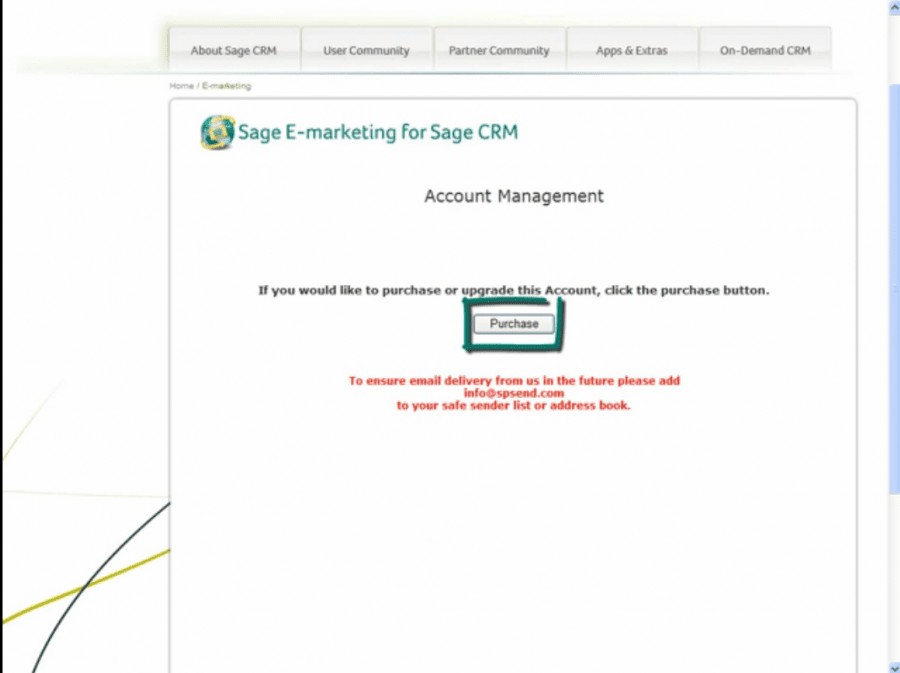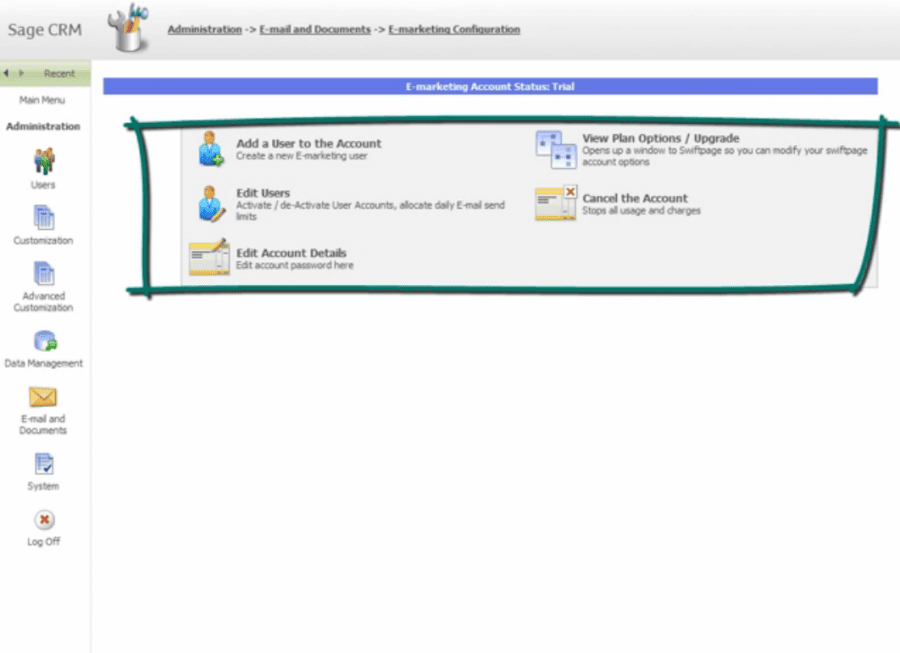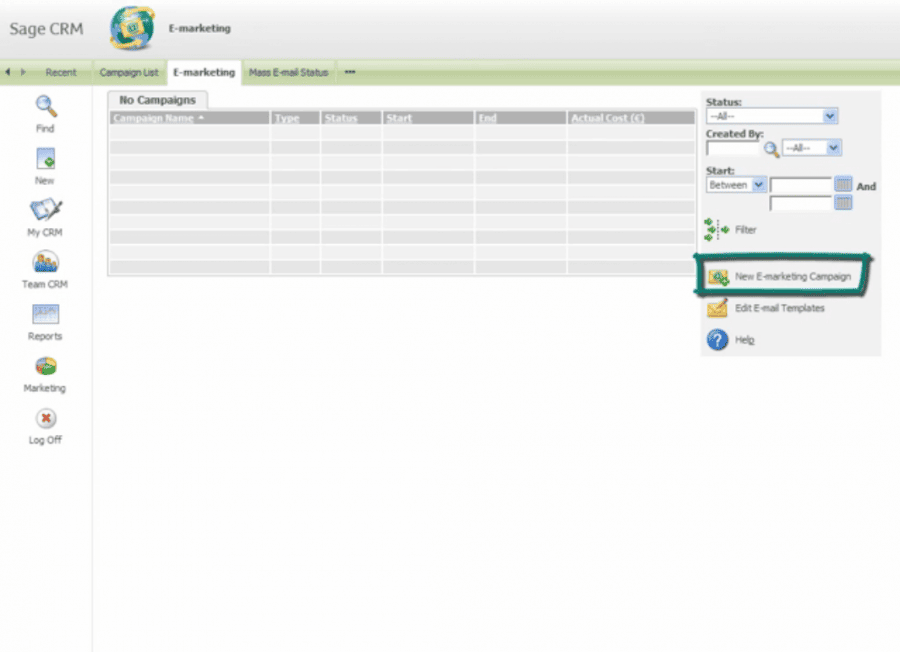How to Set Up the E-Marketing Functionality in Sage CRM
A Customer Relationship Management system will help companies with all sales, marketing, and customer services activities. Employees in these areas use CRM as the starting point, the home base to take off an engage with customers and prospects.
CRM is not only a central database that stores information relevant to all contacts made with customers and prospects, but also an important tool that can be used for E-Marketing initiatives like mass email campaigns. This is made possible by integrating Sage CRM with Swiftpage functionality to create Sage E-Marketing, an application that sends out mass emails to contacts stored in the database and tracks actions taken on emailing campaigns.
Sage E-Marketing for Sage CRM delivers to marketing personnel the ability to create eye catching email templates to communicate with contacts. It allows users to send mass emails directly from the CRM database to contacts, leads, and groups, while tracking who opened the email and took action, like clicking on links and forwarding the email to others. In other words, sending emails with Sage E-Marketing allows you to see exactly what happens when you send out emails to your contacts, even if they were bounced or if the contact has opted out of receiving your emails.
To get started with Sage E-Marketing, you will need Sage CRM version 7.1 or later, an Internet account and the person who will become the main E-Marketing administrator.
- Go to the Administration menu and click on E-mail and Documents
- Next, click on E-Marketing Configuration
- The next step is to click on the “Sign up for free E-Marketing trial account”. The Trial account is valid for sixty days, but you will have the option to purchase it outright if you so wish.
- Fill in the user and account details for the company and main E-marketing administrator user on the Sage E-marketing account (the account name must be unique without any spaces or special characters). Click continue on the top right side of the screen.
- Next you will fill in two sets of information, your User and Contact Details, as well as your E-mail details (you can choose the option to ‘Copy contact details from above’ to make things faster), connecting your email to a land address. This is done to comply with legislation in the CAN-SPAM Act.
- After completing the forms you will receive an email asking you to verify your email address. Click on the ‘Click here to verify your email address’ hyperlink in the email you received. Check your spam folder if you can’t find the email in your inbox.
- You will be taken to the terms and condition for Sage E-Marketing for Sage CRM, which you should read and click on “Accept This Agreement” followed by a click on ‘Continue’.
- Once you have accepted the terms and conditions, you will have the option to purchase Sage E-Marketing. If you do not wish to do so at this time, just go back to Sage CRM to continue with your free trial.
- Once you have set up the account, you will have access to new admin options that allow you to extend, cancel and add users to the E-Marketing account. This is particularly important for marketing teams consisting of more than on person. The users in the account will be the default senders of the emails in the e-marketing campaigns.
- Any users that you add, along with yourself (the E-marketing Administrator), will see an E-marketing tab in your Sage CRM. From the E-Marketing user interface you can launch new e-marketing campaigns and edit email templates.
Once you have sent your first email, you will be able to view and drill down into the detailed reports of the emails you sent, including being able to filter the results and creating new groups of contacts from the results, and export reports for further analysis in Excel.
Setting up Sage E-marketing for Sage CRM is quite easy and will expand the capacity you and your marketing team have to reach out to clients, leads, and groups. Emails sent will automatically be recorded into the individual accounts in CRM along with any action taken by the recipient, ensuring that everyone in your organization with access to CRM gets to see the whole picture when it comes to interactions with clients and prospects.